

And it’s no surprise, as the platform has 2.93 billion monthly active users, who spend an average of 33 minutes on Facebook each visit.
We know advertising on Facebook can seem a bit overwhelming to start with, so we’ve set out all the steps you need to take below, from making a business page on Facebook, to creating an ad account, and uploading your first advert. (You’ll also find plenty of tips to make advertising as easy and effective as possible.)
Facebook ads are paid-for posts that you can use to catch the attention of prospective customers. These ads can be designed to target specific types of people (demographics), locations (geo-targeting), interests, income, political affiliations, and more.
These adverts appear throughout Facebook in user feeds and across different features like Marketplace and Messenger, and have a ‘sponsored’ label to clearly mark them as adverts. You can customise them to include CTA buttons and links, and other content that attracts user attention.
Before you spend money on advertising, do check out our ultimate guide for creating a customer journey map to help you better understand your customers, drive engagement, and increase brand loyalty.
If you’re going to advertise on Facebook, it’s worth creating a business page first. This is where your potential customers will land and is the public face of your company and brand. Follow these four easy steps to get your page up, running, and ready for growth:
Now it’s time to dig into the basic steps of advertising on the platform. And the first one is to create your own ad account. Do this by going to Facebook Ads Manager by clicking here or by clicking on the icon in the top left-hand corner of your page. You automatically get an account with Facebook Ads Manager if you’ve set up a business page.
Note: Make sure you’re using your business page and not your personal page or you may end up advertising yourself…
Once you’ve selected Facebook Ads Manager, go to the ad account setup page, confirm your information, set up your payment method, and save your changes.
You’re ready to go.
Want to go over each step in a bit more detail? The following steps will take you through creating a Facebook ad with ease:
Now you’ve done the hard part, it’s time to have fun with different types of Facebook ads.
There are several different types of Facebook ad:
Image – this is the simplest type of ad that lets you use an image to promote your products and services. You can use illustrations, photographs, design – whatever takes your digital fancy. And, if you have an existing post that you love, you can simply boost it and turn it into an ad in just a click or three.
Video – you can use a video to promote your brand and your products. This is a great choice if you have a product that shines in a demo, or services that need a more visual explanation. You can create videos up to 240 minutes long (yes, four-hour videos are allowed), but it’s probably better to stick to short and engaging videos instead.
Carousel – this lets you display up to 10 images or a video in one ad with each image getting its own link. It’s a very captivating way of getting users involved in your products and telling an engaging story about your business.
Slideshow – This combines all your images into a slideshow that’s easy to make and fun to watch. It’s a good choice if you’ve got lots of images but limited experience making ads or videos.
Messenger – you can use the Messenger app as a way of directly connecting with your target market.
Instant – these ads use a carousel format to display images and allow full customer interaction. You can use several images and videos to create a really powerful ad, and Facebook templates make it easy to get started.
Collection – these are mobile shopping experiences that let users browse your products and purchase directly from the ad.
Lead – these are designed for mobile devices so people can send you their contact info quickly and easily while on the move. They’re perfect for signing people up, getting them connected to your newsletters, and building a community.
Stories – this is a mix of everything blended into one easy format that’s optimised for mobile and quickly captures audience attention. These ads are growing in popularity as they offer you a lot more space to be creative and have fun with special effects and filters.
Facebook Ads Manager is designed to make your life so much easier. It’s smart with clever tools that turn ad creation into an experience – one that will generate leads and hopefully grow your business.
Facebook Ads Manager includes the following sections:
Facebook ads are smart, so they’re targeted to appear in front of users based on your selection of demographics, income, and other profile information. Once you’ve created an ad, you then set a budget for it and bid for each click or for each set of a thousand impressions that your ad receives.
It’s a good idea to start with a low budget amount of around $5 a day until you get the hang of it, or until you see how well people are responding to your ads. The highest bids don’t automatically get priority anymore. So even if you’re not spending as much as the big guns, you’ll still get audience attention.
The auction is based on the four factors of ad rank, advertiser bid, estimated action rates, and ad relevance and quality.
Want to run ads for someone else? To use Facebook Ads Manager, you need to be an admin, an editor, or an advertiser. To do this, you need to ask the page owner to give you the relevant permission.
Facebook offers very clear guidelines on how to manage your Facebook roles so you can share the burden and, when your business grows, allow other people to take on your ads.
To measure the success of your Facebook ads, focus on key performance indicators (KPIs). These include click-through rates (CTR), which measure how often people click on your ads; conversion rates, which track how many users complete a desired action such as making a purchase or signing up for a newsletter; and return on ad spend (ROAS), which calculates the revenue generated for every dollar spent on ads.
Additionally, monitor engagement metrics like likes, shares, and comments to gauge audience interaction. Facebook Ads Manager offers detailed analytics to help track these metrics and optimize your campaigns.
In 2024, Facebook (Meta) has introduced several exciting updates to its advertising platform aimed at enhancing the user experience and optimizing ad performance.
One of the major updates is the introduction of the Flexible Ad Format. This new format leverages predictive learning to dynamically tailor ads in real-time, presenting the most engaging version of an ad to each user. This format can automatically generate single image, video, or carousel ads, optimizing the content based on what works best for each audience and placement. This eliminates the need for advertisers to manually test different ad formats, significantly simplifying the ad creation process and potentially improving ad performance. Currently, this feature is available for App Promotion and Sales campaign objectives (Madgicx) (Madgicx).
Another significant update is the enhancement of Generative AI Tools for ad creation. Meta’s new AI features allow businesses to create dynamic backgrounds, enhance images, and generate various versions of ad text from their original content. These tools help advertisers create full ad images with text overlays using their existing creative assets, ensuring consistency with brand guidelines. The AI-driven text generation capabilities now include ad headlines along with primary text, offering more diverse and brand-aligned suggestions. These advanced generative AI tools are expected to roll out globally by the end of 2024 (Madgicx).
Additionally, Meta has made a notable change to the Learning Phase Requirements. The required number of events to exit the learning phase for Purchase-optimized and Mobile App Install campaigns has been reduced from 50 to just 10. This update aims to stabilize ad performance faster, allowing advertisers to optimize their campaigns more quickly and efficiently. However, this change is not yet available for all accounts and does not apply to Mobile App Event campaigns (Madgicx).
Lastly, there has been an update to the Advantage+ Shopping Campaigns. Meta has removed the ‘Existing customer budget cap’ feature, which previously allowed advertisers to set a maximum budget percentage for spending on existing customers. This change requires advertisers to manually set up acquisition campaigns to target only new audiences, ensuring the expansion of their customer base without relying heavily on existing customers (Madgicx).
To stay informed about these updates and ensure your advertising strategies are up to date, regularly check Facebook’s official blog and advertising resources. Subscribing to industry newsletters and following digital marketing influencers can also help you stay abreast of the latest trends and features in Facebook advertising.
To troubleshoot common issues with Facebook ads, start by understanding why your ads might be disapproved. Common reasons include violating Facebook’s ad policies, which cover prohibited content, misleading information, or inappropriate imagery. If engagement is low, assess your ad creative and targeting settings; try A/B testing different images, headlines, and audience segments.
For billing issues, ensure your payment information is up-to-date and sufficient funds are available. Facebook’s Help Center offers resources and support for resolving these issues. Additionally, joining Facebook advertising forums and communities can provide practical advice and solutions from other advertisers.
Now, you can explore Facebook ads and the opportunities they offer your business knowing exactly what you need to do. If you want help, try our smart tools and support designed especially for small businesses, and take a look at our case studies to see how other companies have grown with us.
Vamp is an official Meta partner. Find out how Vamp can transform your Facebook ads into creative experiences that catch customers and transform your business. Ready to take the next step? Here’s how to get started with Vamp for free.

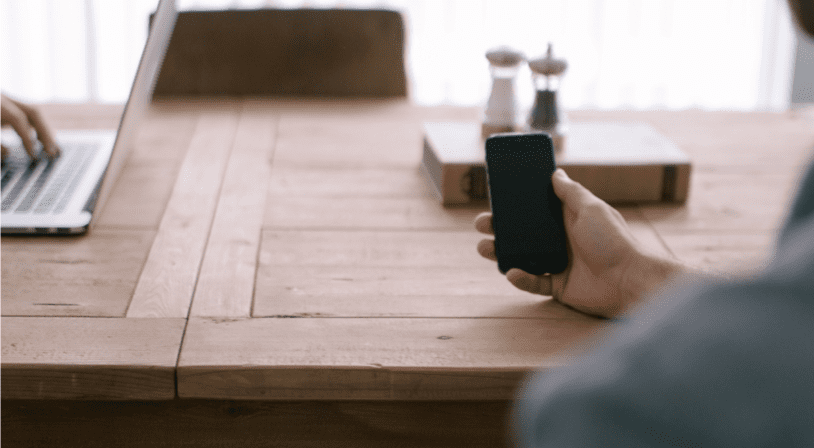
| Cookie | Duration | Description |
|---|---|---|
| __cf_bm | 30 minutes | This cookie, set by Cloudflare, is used to support Cloudflare Bot Management. |
| _abck | 1 year | This cookie is used to detect and defend when a client attempt to replay a cookie.This cookie manages the interaction with online bots and takes the appropriate actions. |
| _GRECAPTCHA | 5 months 27 days | This cookie is set by the Google recaptcha service to identify bots to protect the website against malicious spam attacks. |
| bm_sz | 4 hours | This cookie is set by the provider Akamai Bot Manager. This cookie is used to manage the interaction with the online bots. It also helps in fraud preventions |
| cookielawinfo-checkbox-advertisement | 1 year | Set by the GDPR Cookie Consent plugin, this cookie is used to record the user consent for the cookies in the "Advertisement" category . |
| cookielawinfo-checkbox-analytics | 11 months | This cookie is set by GDPR Cookie Consent plugin. The cookie is used to store the user consent for the cookies in the category "Analytics". |
| cookielawinfo-checkbox-functional | 11 months | The cookie is set by GDPR cookie consent to record the user consent for the cookies in the category "Functional". |
| cookielawinfo-checkbox-necessary | 11 months | This cookie is set by GDPR Cookie Consent plugin. The cookies is used to store the user consent for the cookies in the category "Necessary". |
| cookielawinfo-checkbox-others | 11 months | This cookie is set by GDPR Cookie Consent plugin. The cookie is used to store the user consent for the cookies in the category "Other. |
| cookielawinfo-checkbox-performance | 11 months | This cookie is set by GDPR Cookie Consent plugin. The cookie is used to store the user consent for the cookies in the category "Performance". |
| CookieLawInfoConsent | 1 year | Records the default button state of the corresponding category & the status of CCPA. It works only in coordination with the primary cookie. |
| csrftoken | past | This cookie is associated with Django web development platform for python. Used to help protect the website against Cross-Site Request Forgery attacks |
| elementor | never | This cookie is used by the website's WordPress theme. It allows the website owner to implement or change the website's content in real-time. |
| viewed_cookie_policy | 11 months | The cookie is set by the GDPR Cookie Consent plugin and is used to store whether or not user has consented to the use of cookies. It does not store any personal data. |
| Cookie | Duration | Description |
|---|---|---|
| __hssc | 30 minutes | HubSpot sets this cookie to keep track of sessions and to determine if HubSpot should increment the session number and timestamps in the __hstc cookie. |
| __hssrc | session | This cookie is set by Hubspot whenever it changes the session cookie. The __hssrc cookie set to 1 indicates that the user has restarted the browser, and if the cookie does not exist, it is assumed to be a new session. |
| __hstc | 5 months 27 days | This is the main cookie set by Hubspot, for tracking visitors. It contains the domain, initial timestamp (first visit), last timestamp (last visit), current timestamp (this visit), and session number (increments for each subsequent session). |
| _ga | 2 years | The _ga cookie, installed by Google Analytics, calculates visitor, session and campaign data and also keeps track of site usage for the site's analytics report. The cookie stores information anonymously and assigns a randomly generated number to recognize unique visitors. |
| _ga_56JWQ0019V | 2 years | This cookie is installed by Google Analytics. |
| _gat_UA-132076027-1 | 1 minute | A variation of the _gat cookie set by Google Analytics and Google Tag Manager to allow website owners to track visitor behaviour and measure site performance. The pattern element in the name contains the unique identity number of the account or website it relates to. |
| _gcl_au | 3 months | Provided by Google Tag Manager to experiment advertisement efficiency of websites using their services. |
| _gid | 1 day | Installed by Google Analytics, _gid cookie stores information on how visitors use a website, while also creating an analytics report of the website's performance. Some of the data that are collected include the number of visitors, their source, and the pages they visit anonymously. |
| bscookie | 1 year | LinkedIn sets this cookie to store performed actions on the website. |
| CONSENT | 2 years | YouTube sets this cookie via embedded youtube-videos and registers anonymous statistical data. |
| hubspotutk | 5 months 27 days | HubSpot sets this cookie to keep track of the visitors to the website. This cookie is passed to HubSpot on form submission and used when deduplicating contacts. |
| Cookie | Duration | Description |
|---|---|---|
| _fbp | 3 months | This cookie is set by Facebook to display advertisements when either on Facebook or on a digital platform powered by Facebook advertising, after visiting the website. |
| _pin_unauth | 1 year | This cookie is placed by Pinterest Tag when the user cannot be matched. It contains a unique UUID to group actions across pages. |
| AnalyticsSyncHistory | 1 month | No description |
| bcookie | 1 year | LinkedIn sets this cookie from LinkedIn share buttons and ad tags to recognize browser ID. |
| bscookie | 1 year | LinkedIn sets this cookie to store performed actions on the website. |
| fr | 3 months | Facebook sets this cookie to show relevant advertisements to users by tracking user behaviour across the web, on sites that have Facebook pixel or Facebook social plugin. |
| IDE | 1 year 24 days | Google DoubleClick IDE cookies are used to store information about how the user uses the website to present them with relevant ads and according to the user profile. |
| lang | session | LinkedIn sets this cookie to remember a user's language setting. |
| lidc | 1 day | LinkedIn sets the lidc cookie to facilitate data center selection. |
| MONITOR_WEB_ID | 3 months | The cookie is used by: TikTok The functionality is: to store if the user has seen embedded content. The purpose is: Marketing/Tracking |
| test_cookie | 15 minutes | The test_cookie is set by doubleclick.net and is used to determine if the user's browser supports cookies. |
| ttwid | 1 year | No description available. |
| UserMatchHistory | 1 month | LinkedIn sets this cookie for LinkedIn Ads ID syncing. |
| VISITOR_INFO1_LIVE | 5 months 27 days | A cookie set by YouTube to measure bandwidth that determines whether the user gets the new or old player interface. |
| YSC | session | YSC cookie is set by Youtube and is used to track the views of embedded videos on Youtube pages. |
| yt-remote-connected-devices | never | YouTube sets this cookie to store the video preferences of the user using embedded YouTube video. |
| yt-remote-device-id | never | YouTube sets this cookie to store the video preferences of the user using embedded YouTube video. |
| yt.innertube::nextId | never | This cookie, set by YouTube, registers a unique ID to store data on what videos from YouTube the user has seen. |
| yt.innertube::requests | never | This cookie, set by YouTube, registers a unique ID to store data on what videos from YouTube the user has seen. |
| Cookie | Duration | Description |
|---|---|---|
| li_gc | 5 months 27 days | No description |
| ln_or | 1 day | No description |
| msToken | 10 days | No description |
| wp-wpml_current_language | session | No description available. |