
Profile > Settings > Privacy > Mentions > Allow @mentions From and select which option you want.
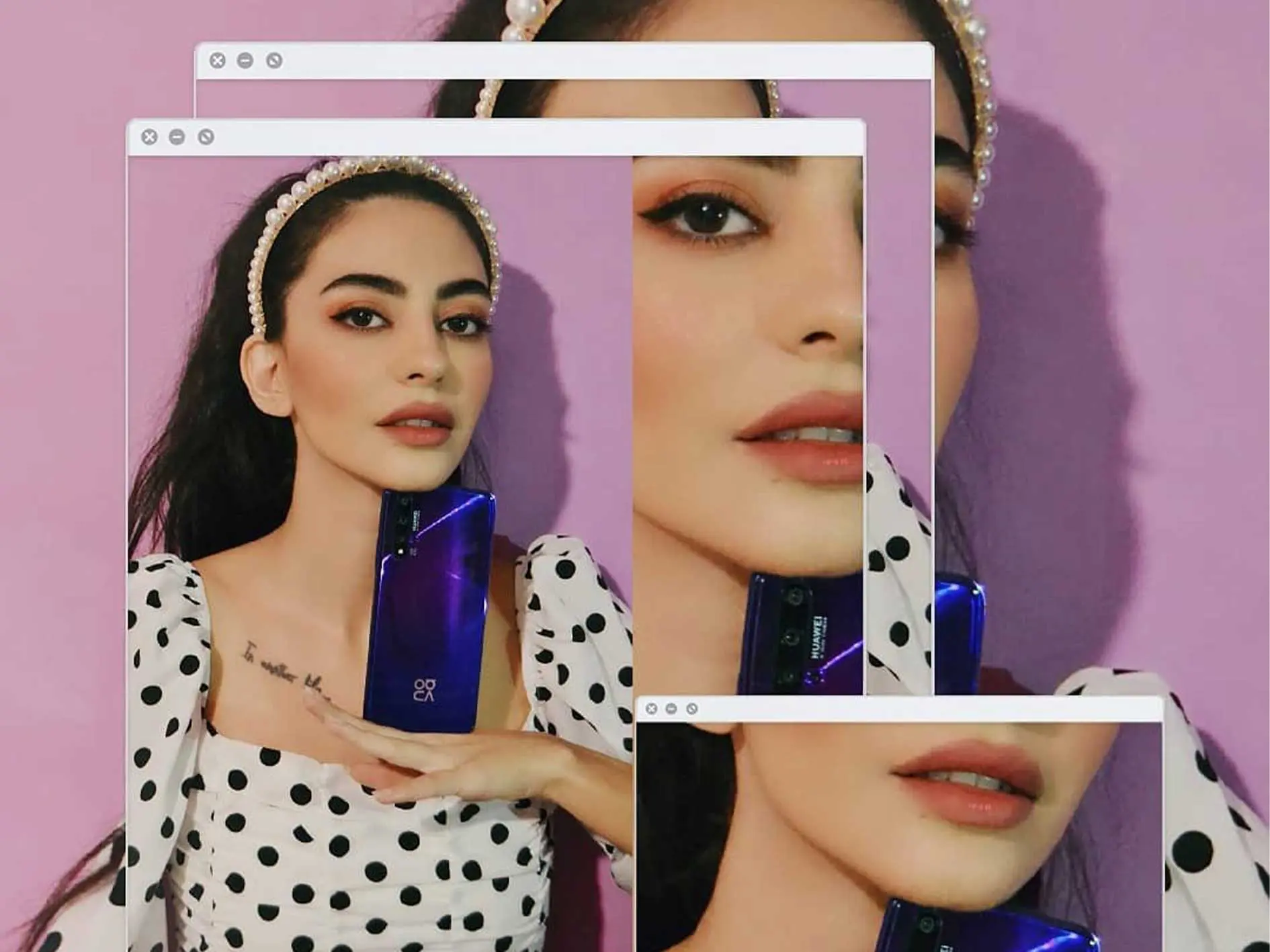
TW: self-injury
Internet trolls are social media users who intentionally bully others online. They typically leave offensive and hurtful comments on posts, send negative and uncalled-for DMs, and deliberately provoke hateful interactions.
Creators who are regularly in the spotlight are highly susceptible to the impact of trolls. Someone who is systematically attacked by internet trolls can experience a decline in their mental health and well-being, suffer from sleep disruption, and feel the effects of lowered self-esteem.
Social platforms like Instagram have acknowledged the responsibility they have to protect users from the harmful effects of abusive content and behaviors. In an official statement, Instagram has reaffirmed their commitment ‘to protecting from bullying on Instagram’.
Let’s unpack the top safety features on Instagram aimed at protecting creators from online trolls and learn how to use them.
One of the most intelligent safety features that Instagram has rolled out is ‘hidden words’. This feature allows you to toggle on tools that will hide comments and message requests that Instagram deems potentially offensive.
This feature also allows you to create a custom list of trigger words and phrases so that any DMs or comments featuring those words and phrases are automatically hidden from view.
Creators like Love Island star, Shaughna Phillips recently opened up about how helpful this feature has been to limit targeted abuse. Shaughna was able to filter out hurtful comments and DMs that mentioned the word ‘legs’, blocking out the trolls who were targeting her appearance when she came out of the Love Island villa.
When used in this way, the ‘hidden words’ feature can have a positive impact on mental health by allowing creators to use the platform without having to worry about targeted abuse.
How to find this feature: Profile > Settings > Privacy > Hidden words.

Comments can be a source of negative engagement, and sometimes when a post is controversial or gains negative traction, it can spiral out of control.
Limiting comments means you can pick who has the ability to leave comments on your posts including: everyone, the people you follow, your followers, or the people you follow and their followers. You also have the ability to block comments from specific accounts.
How to find these features: Profile > Settings > Privacy > Comments.

Turning off comments means you can stop commenting on a post altogether, giving you the opportunity to express yourself without outside commentary.
How to find these features:
Before a post is live: Before clicking ‘Share’ on a new post, click Advanced settings > Toggle on Turn off comments.
After a post is live: Profile > Click on a post > Click the three dots in the top right corner > Select Turn off commenting.
Restricting someone allows you to remove their comments from public view, while keeping their comment on their profile view. When you restrict an individual, you choose whether to approve comments they make.
They also won’t be able to see when you’ve read their DMs, or when you’re active on Instagram. The best part? They’ll never know you restricted them.
How to find this feature: Profile > Settings > Privacy > Restricted accounts.

With the Limits feature, you can limit unwanted comments and message requests from people you don’t trust, like accounts that aren’t following you or recent followers. You can select how long they are limited for and their interactions with you will be hidden until you approve them.
Limiting is similar to restricting, but it helps you manage harassment from groups of accounts rather than just individual accounts.
How to find this feature: Profile > Settings > Privacy > Limits.

Other users getting you down? Sometimes our mental health isn’t just affected by what people post on our profile or in our DMs. It can also be negatively impacted by viewing what other users are posting.
When you find that you’re comparing yourself to every other creator – or you just don’t want to see someone’s posts anymore but don’t want to unfollow them – you can mute their profile. This allows you to continue following them, without being constantly exposed to their content.
How to find this feature: Profile > Settings > Privacy > Muted accounts.

Do you have a follower who consistently replies to your Stories, making you feel a bit uncomfortable?
In these cases, hiding your Story is a great tool that allows you to single out individual profiles that you want to remove from viewing your Story without them knowing. Genius!
How to find this feature: Profile > Settings > Privacy > Story > Hide story from.

Want to reveal a more intimate side, but only to a few users? The Close Friends Story feature is ideal for creators who want to protect their privacy, while also maintaining the connection with their genuine friends and followers.
This feature is also ideal for users who are posting about their location, without having to worry about revealing their whereabouts to thousands of people.
How to find this feature: Profile > Settings > Privacy > Story > Close friends.

Sometimes, we see content on Instagram that is offensive. Reporting content helps the platform filter out dangerous and offensive content, and is a great tool to protect the wider community.
If you see content that you believe goes against Instagram’s community guidelines, report it. Instagram will take your feedback into consideration and then give you the option to block or restrict the creator of the post so you never have to see their content again.
How to find this feature: On the post you want to report, click the three dots in the top right corner > Report > Select why you’re reporting the post.
A great feature that Instagram has recently launched is the comment warning that pops up when something suspicious is detected. The warning recommends you don’t post a comment, based on the type of content it’s deemed to be.
When something is inappropriate, offensive or dangerous, this box will pop up and remind the user that they can be removed for posting this kind of content.
There’s no toggle to turn on for this feature. Instagram will just automatically warn users when they’re about to comment something potentially inappropriate, offensive or dangerous on your posts.
Don’t want everyone on Instagram to have the ability to tag or mention you in a post or Story? No dramas. You can remove this capability quickly and easily from inside the app.
This allows you to control who tags and mentions you, or remove the ability altogether so that no one has access to tag or mention you.
How to find these features: Profile > Settings > Privacy > Posts > Allow Tags From and select which option you want.

Profile > Settings > Privacy > Mentions > Allow @mentions From and select which option you want.

Instagram manages the ability for users to view unsafe content that has slipped through their community guidelines by adding warnings for users trying to search for harmful content.
For example, if someone is searching for self-injury content, Instagram will share expert-backed resources that encourage the user to seek help.
There’s no toggle to turn on for this feature. Instagram will just automatically warn users when they’re searching for harmful content.
Community guidelines protect the entire Instagram community, and are a reminder of what is and isn’t acceptable.
In line with community guidelines, certain content will be instantly removed or deleted, while repeat offenders may have their entire account disabled.
The community guidelines also limit things like how many comments, likes and follows you can perform during a certain time frame to stop bot and troll accounts from misusing the platform.
Read up on Instagram’s community guidelines.
The blocking feature has been around forever. It’s an oldie, but a goodie.
By blocking someone, you remove all access to your account. To them, it looks like you’ve gone on a little hiatus. Meanwhile, you can continue posting as normal, without having to worry about what they might comment or DM you.
How to find these features: Profile > Settings > Privacy > Blocked accounts.

For those who want to keep things private, Instagram offers a private account option.
This means you can create content within the safety of your own network, and not have to worry about who views and comments on your posts.
While this is a great option, many creators want to remain public in order to propel growth and secure brand collaborations.
In these cases, the private profile feature can be used from time to time. Many creators switch to a private account when they want to monitor and limit abuse, and then go public again once their negative engagement has subsided.
However, it’s important to note that switching from a creator account to a private account will affect your insights.
Where to find this feature: Profile > Settings > Account > Switch account type > Switch to personal account.

If you weren’t already aware before reading this article, it’s clear that Instagram has stepped their game up when it comes to safety controls.
As a creator, educating yourself on these features and how to use them is a great way to stay safe online and protect yourself from those nasty trolls.
Do you also use TikTok? Here 9 TikTok features available to keep you safe from online trolls.
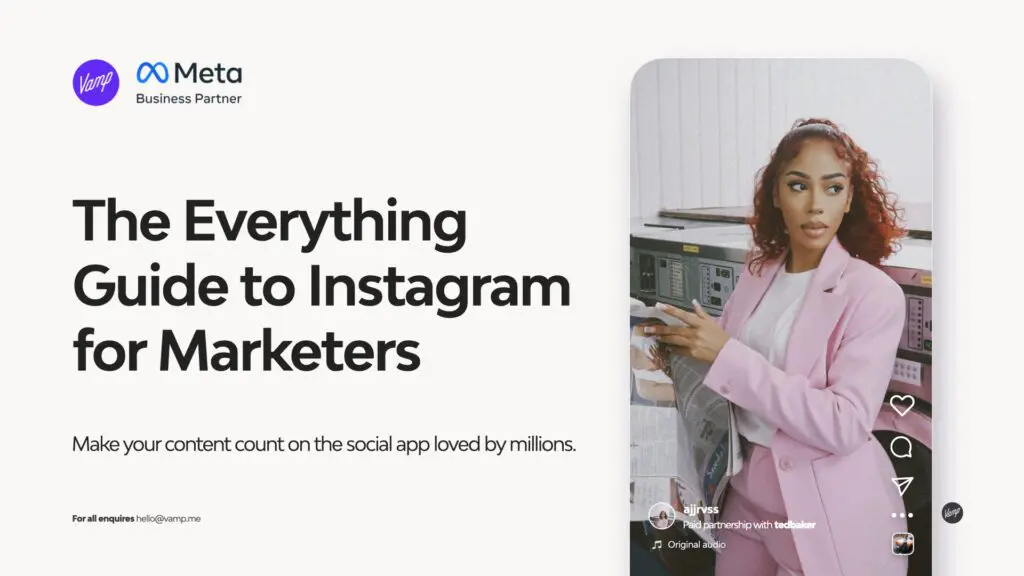

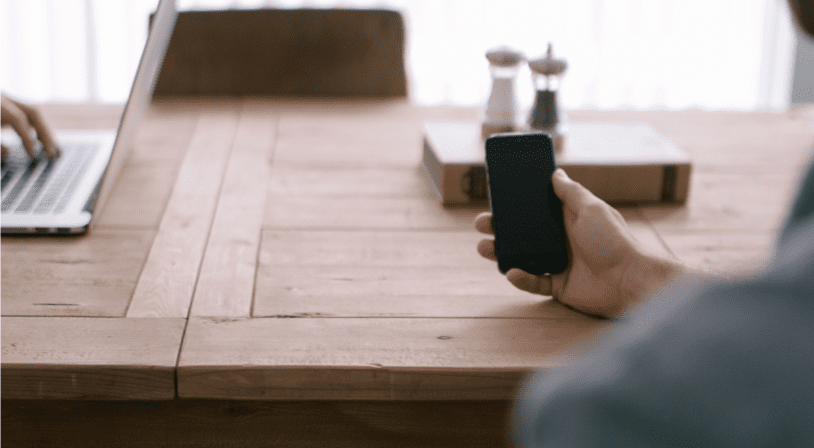
| Cookie | Duration | Description |
|---|---|---|
| __cf_bm | 30 minutes | This cookie, set by Cloudflare, is used to support Cloudflare Bot Management. |
| _abck | 1 year | This cookie is used to detect and defend when a client attempt to replay a cookie.This cookie manages the interaction with online bots and takes the appropriate actions. |
| _GRECAPTCHA | 5 months 27 days | This cookie is set by the Google recaptcha service to identify bots to protect the website against malicious spam attacks. |
| bm_sz | 4 hours | This cookie is set by the provider Akamai Bot Manager. This cookie is used to manage the interaction with the online bots. It also helps in fraud preventions |
| cookielawinfo-checkbox-advertisement | 1 year | Set by the GDPR Cookie Consent plugin, this cookie is used to record the user consent for the cookies in the "Advertisement" category . |
| cookielawinfo-checkbox-analytics | 11 months | This cookie is set by GDPR Cookie Consent plugin. The cookie is used to store the user consent for the cookies in the category "Analytics". |
| cookielawinfo-checkbox-functional | 11 months | The cookie is set by GDPR cookie consent to record the user consent for the cookies in the category "Functional". |
| cookielawinfo-checkbox-necessary | 11 months | This cookie is set by GDPR Cookie Consent plugin. The cookies is used to store the user consent for the cookies in the category "Necessary". |
| cookielawinfo-checkbox-others | 11 months | This cookie is set by GDPR Cookie Consent plugin. The cookie is used to store the user consent for the cookies in the category "Other. |
| cookielawinfo-checkbox-performance | 11 months | This cookie is set by GDPR Cookie Consent plugin. The cookie is used to store the user consent for the cookies in the category "Performance". |
| CookieLawInfoConsent | 1 year | Records the default button state of the corresponding category & the status of CCPA. It works only in coordination with the primary cookie. |
| csrftoken | past | This cookie is associated with Django web development platform for python. Used to help protect the website against Cross-Site Request Forgery attacks |
| elementor | never | This cookie is used by the website's WordPress theme. It allows the website owner to implement or change the website's content in real-time. |
| viewed_cookie_policy | 11 months | The cookie is set by the GDPR Cookie Consent plugin and is used to store whether or not user has consented to the use of cookies. It does not store any personal data. |
| Cookie | Duration | Description |
|---|---|---|
| __hssc | 30 minutes | HubSpot sets this cookie to keep track of sessions and to determine if HubSpot should increment the session number and timestamps in the __hstc cookie. |
| __hssrc | session | This cookie is set by Hubspot whenever it changes the session cookie. The __hssrc cookie set to 1 indicates that the user has restarted the browser, and if the cookie does not exist, it is assumed to be a new session. |
| __hstc | 5 months 27 days | This is the main cookie set by Hubspot, for tracking visitors. It contains the domain, initial timestamp (first visit), last timestamp (last visit), current timestamp (this visit), and session number (increments for each subsequent session). |
| _ga | 2 years | The _ga cookie, installed by Google Analytics, calculates visitor, session and campaign data and also keeps track of site usage for the site's analytics report. The cookie stores information anonymously and assigns a randomly generated number to recognize unique visitors. |
| _ga_56JWQ0019V | 2 years | This cookie is installed by Google Analytics. |
| _gat_UA-132076027-1 | 1 minute | A variation of the _gat cookie set by Google Analytics and Google Tag Manager to allow website owners to track visitor behaviour and measure site performance. The pattern element in the name contains the unique identity number of the account or website it relates to. |
| _gcl_au | 3 months | Provided by Google Tag Manager to experiment advertisement efficiency of websites using their services. |
| _gid | 1 day | Installed by Google Analytics, _gid cookie stores information on how visitors use a website, while also creating an analytics report of the website's performance. Some of the data that are collected include the number of visitors, their source, and the pages they visit anonymously. |
| bscookie | 1 year | LinkedIn sets this cookie to store performed actions on the website. |
| CONSENT | 2 years | YouTube sets this cookie via embedded youtube-videos and registers anonymous statistical data. |
| hubspotutk | 5 months 27 days | HubSpot sets this cookie to keep track of the visitors to the website. This cookie is passed to HubSpot on form submission and used when deduplicating contacts. |
| Cookie | Duration | Description |
|---|---|---|
| _fbp | 3 months | This cookie is set by Facebook to display advertisements when either on Facebook or on a digital platform powered by Facebook advertising, after visiting the website. |
| _pin_unauth | 1 year | This cookie is placed by Pinterest Tag when the user cannot be matched. It contains a unique UUID to group actions across pages. |
| AnalyticsSyncHistory | 1 month | No description |
| bcookie | 1 year | LinkedIn sets this cookie from LinkedIn share buttons and ad tags to recognize browser ID. |
| bscookie | 1 year | LinkedIn sets this cookie to store performed actions on the website. |
| fr | 3 months | Facebook sets this cookie to show relevant advertisements to users by tracking user behaviour across the web, on sites that have Facebook pixel or Facebook social plugin. |
| IDE | 1 year 24 days | Google DoubleClick IDE cookies are used to store information about how the user uses the website to present them with relevant ads and according to the user profile. |
| lang | session | LinkedIn sets this cookie to remember a user's language setting. |
| lidc | 1 day | LinkedIn sets the lidc cookie to facilitate data center selection. |
| MONITOR_WEB_ID | 3 months | The cookie is used by: TikTok The functionality is: to store if the user has seen embedded content. The purpose is: Marketing/Tracking |
| test_cookie | 15 minutes | The test_cookie is set by doubleclick.net and is used to determine if the user's browser supports cookies. |
| ttwid | 1 year | No description available. |
| UserMatchHistory | 1 month | LinkedIn sets this cookie for LinkedIn Ads ID syncing. |
| VISITOR_INFO1_LIVE | 5 months 27 days | A cookie set by YouTube to measure bandwidth that determines whether the user gets the new or old player interface. |
| YSC | session | YSC cookie is set by Youtube and is used to track the views of embedded videos on Youtube pages. |
| yt-remote-connected-devices | never | YouTube sets this cookie to store the video preferences of the user using embedded YouTube video. |
| yt-remote-device-id | never | YouTube sets this cookie to store the video preferences of the user using embedded YouTube video. |
| yt.innertube::nextId | never | This cookie, set by YouTube, registers a unique ID to store data on what videos from YouTube the user has seen. |
| yt.innertube::requests | never | This cookie, set by YouTube, registers a unique ID to store data on what videos from YouTube the user has seen. |
| Cookie | Duration | Description |
|---|---|---|
| li_gc | 5 months 27 days | No description |
| ln_or | 1 day | No description |
| msToken | 10 days | No description |
| wp-wpml_current_language | session | No description available. |